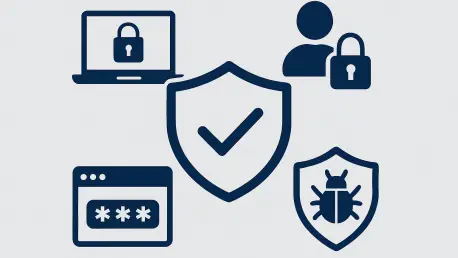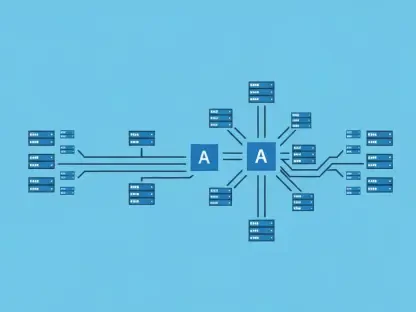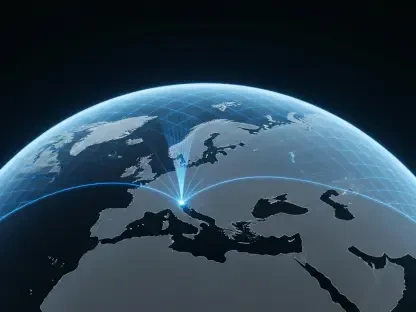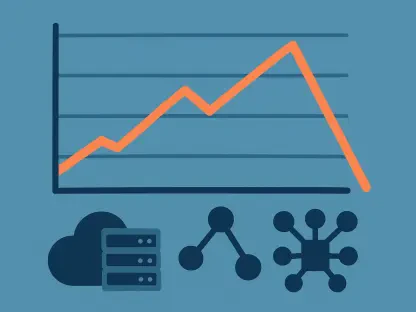In an era where cyber threats loom larger than ever, the assumption that third-party antivirus software is the only way to safeguard devices has been deeply ingrained in the minds of many users, leading to a reliance on external solutions. For a long time, the choice between paid subscriptions and free versions seemed like the only path to protection, often leaving users frustrated with relentless notifications and system slowdowns. However, a closer look at the built-in capabilities of modern operating systems reveals a compelling alternative that challenges this outdated mindset. The discovery of robust, integrated security tools within Windows has shifted the perspective on what effective cybersecurity can look like. This revelation prompts a reevaluation of the need for external solutions when powerful features are already at hand, waiting to be utilized.
1. Uncovering the Power of Built-In Protection
The journey to abandoning third-party antivirus begins with recognizing the evolution of Windows Security, a tool that has undergone significant transformation in recent years. Previously dismissed as a rudimentary option under the name Windows Defender, it has now emerged as a formidable contender in the cybersecurity landscape. With enhancements rolled out in tandem with major operating system updates, this built-in solution offers a level of protection that rivals many paid alternatives. Its seamless integration into the Windows ecosystem ensures that users experience minimal disruption while benefiting from real-time threat detection and cloud-based updates. These advancements mean that staying secure no longer requires enduring intrusive pop-ups or aggressive upselling tactics often associated with external software.
Moreover, the appeal of Windows Security lies in its user-friendly approach to maintaining a safe digital environment. Automatic updates delivered through Windows Update guarantee that the latest protective measures are always in place without requiring manual intervention. The system operates quietly in the background, scanning for potential threats without bogging down device performance—a stark contrast to the resource-heavy scans of many third-party programs. This efficiency, combined with the absence of constant prompts for additional purchases, positions Windows Security as a practical and effective choice for users seeking reliable defense mechanisms without added complications.
2. Shielding Data from Ransomware Threats
One of the standout features of Windows Security is its robust defense against ransomware, a growing concern in the digital age. Through Controlled Folder Access, this tool prevents unauthorized applications from accessing, encrypting, or altering critical files, thereby safeguarding personal data from being held hostage. Enabling this feature is straightforward and can be done with just a few clicks, offering immediate protection against malicious attacks. To activate it, users should search for “Ransomware Protection” in the Windows search bar, select the first result, and access the appropriate settings window to manage blocked apps, protect specific files, or grant permissions to trusted applications.
This ransomware protection mechanism is particularly vital in an environment where cybercriminals continuously devise new ways to exploit vulnerabilities. By customizing which folders are shielded and which apps are allowed access, users gain granular control over their security settings. This tailored approach ensures that essential data remains secure without hindering legitimate software functionality. The ease of setup and management further underscores the advantage of relying on built-in tools, as they deliver powerful safeguards without the complexity or cost often associated with external antivirus solutions.
3. Navigating Safely with SmartScreen Filter
Another compelling feature of Windows Security is the SmartScreen Filter, which serves as an effective anti-phishing tool to protect users from malicious online content. This feature actively warns against visiting websites known for harmful activity, leveraging a cloud-based system to keep its database of suspicious sites constantly updated. As new scams and threats are identified, the filter adapts to provide real-time alerts, ensuring safer browsing experiences. To enable it, users can open Windows Security via the search bar, navigate to “App & browser control,” click on “Reputation-based protection settings,” and ensure “SmartScreen for Microsoft Edge” is toggled on.
The significance of SmartScreen extends beyond mere warnings; it empowers users to make informed decisions about their online interactions. By integrating directly with the browser, it offers a seamless layer of defense that doesn’t interfere with the browsing experience yet remains vigilant against potential dangers. This proactive approach to web safety eliminates the need for additional third-party extensions or software, simplifying the security setup. For anyone concerned about phishing attempts or fraudulent websites, this feature provides a reliable shield that keeps pace with the ever-evolving landscape of cyber threats.
4. Securing Settings with Tamper Protection
Tamper Protection is a critical component of Windows Security that ensures users maintain full control over their device’s security settings. When enabled, this feature prevents malicious applications from altering protective configurations, even if such apps are inadvertently downloaded. This safeguard is essential for maintaining the integrity of the system’s defenses, especially during offline scenarios where threats might attempt to disable security measures. To verify its status, users can search for “Tamper Protection” in the Windows search bar and scroll to the bottom of the resulting page to confirm the setting is toggled on or adjust it as necessary.
The importance of this feature cannot be overstated, as it acts as a final line of defense against sophisticated attacks aiming to undermine security protocols. By restricting administrative changes to authorized users only, it ensures that no external or internal threat can compromise the system’s safety mechanisms. This level of control provides peace of mind, knowing that even in the event of a security lapse, core protections remain intact. Tamper Protection exemplifies how Windows Security prioritizes user autonomy and robust defense without requiring additional software investments.
5. Fortifying Defenses with Firewall and Network Protection
Windows Security also offers a powerful firewall under the Firewall & Network Protection tab, designed to block unauthorized access across various network types. This feature is particularly crucial when using public networks, where the risk of intrusion is significantly higher. Configuring it involves opening Windows Security through the search bar, selecting the “Firewall & network protection” tab, choosing both “Public network” and “Private network” options, ensuring “Microsoft Defender Firewall” is active, and checking the box to “Block all incoming connections, including those in the list of allowed apps” under Incoming connections.
This firewall functionality provides a critical barrier against external threats attempting to exploit network vulnerabilities. By allowing users to customize settings for different network environments, it ensures that security measures are appropriately scaled to the level of risk. The ability to block all incoming connections on public networks adds an extra layer of caution, protecting devices from potential breaches during travel or remote work. Such comprehensive network defense highlights the depth of protection embedded within Windows Security, reducing reliance on external firewall solutions.
6. Safeguarding Information through Data Encryption
Data encryption within Windows Security offers a vital tool for protecting sensitive information against both online and offline theft attempts. This feature allows users to customize encryption settings, ensuring that personal data and digital assets remain secure beyond mere internet connectivity. By going through the appropriate options in Windows Security, individuals can tailor how their device handles encryption, creating a robust shield against unauthorized access. This capability addresses a fundamental need for data privacy in an age where breaches can occur through multiple vectors.
The significance of encryption extends to scenarios where physical access to a device might be compromised. Whether it’s a lost laptop or an unauthorized attempt to extract data, encrypted files remain inaccessible without proper credentials. This built-in functionality eliminates the need for third-party encryption tools, streamlining the process of securing information. By embedding such advanced protective measures directly into the operating system, Windows Security demonstrates a commitment to comprehensive user safety, covering all aspects of potential vulnerability with ease and efficiency.
7. Embracing Built-In Solutions for Future Security
Reflecting on the shift away from third-party antivirus, it became clear that the robust features of Windows Security provided ample protection without the associated costs or annoyances. The journey revealed how integrated tools like ransomware protection, SmartScreen filtering, and data encryption had already addressed the core needs of cybersecurity effectively. These built-in solutions had proven their worth by offering seamless, updated defenses tailored specifically for the Windows environment.
Looking ahead, the focus should be on maximizing these existing tools through regular exploration of their settings and updates. Users are encouraged to delve into each feature, customizing protections to suit individual needs and staying informed about new enhancements. By leveraging what is readily available, the dependency on external software diminishes, paving the way for a more streamlined and cost-effective approach to digital safety. This proactive stance ensures that devices remain secure against emerging threats without unnecessary expenditure.