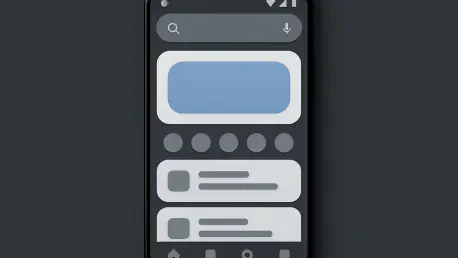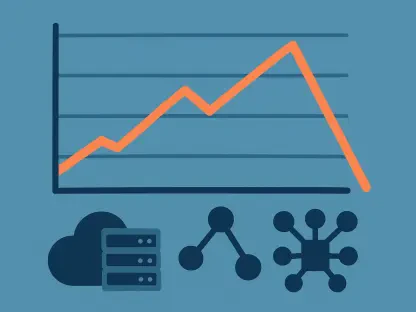Imagine launching an Android app project only to spend countless hours wrestling with complex XML layouts, struggling to ensure compatibility across diverse devices, and facing sluggish iterations that drain creativity. This scenario is all too common for many developers, but a transformative solution has emerged. Jetpack Compose, a modern toolkit for building Android UI, offers a declarative approach that simplifies the entire process, making it accessible even for beginners stepping into app development.
This innovative framework shifts the paradigm from traditional imperative coding to a more intuitive, streamlined method of crafting interfaces. Learning Compose is crucial not only for reducing development time but also for enhancing app performance with responsive designs that adapt seamlessly. Its adoption can significantly elevate the quality of user experiences, a key factor in today’s competitive app market.
This guide dives into essential aspects of mastering Compose, covering the setup process, core building blocks, techniques for interactivity, layout design, common pitfalls to avoid, and practical tips tailored for those new to this toolkit. By exploring these areas, beginners can gain a solid foundation to create stunning, efficient Android UIs with confidence.
Why Choose Jetpack Compose for Android Development?
Jetpack Compose stands out as a superior choice over traditional XML layouts due to its ability to simplify UI creation while delivering robust results. Unlike older methods that often require extensive boilerplate code and intricate hierarchies, Compose allows developers to define interfaces with a fraction of the effort, cutting down coding requirements by an estimated 30-40%. This efficiency translates into faster project timelines and fewer errors.
Beyond reduced code, Compose offers real-time previews that enable developers to see changes instantly as they type, eliminating the long wait times associated with Gradle builds. Its built-in support for animations is intuitive, making dynamic interfaces more achievable, while improved responsiveness ensures apps perform well even on older devices. These advantages address long-standing pain points like device fragmentation and cumbersome UI adjustments.
Additionally, a thriving community surrounds Compose, providing ample resources for troubleshooting and learning. Whether tackling complex compatibility issues or simplifying intricate design structures, this support network proves invaluable. For developers aiming to stay ahead in Android development, adopting Compose is not just an option but a strategic move toward efficiency and innovation.
Essential Steps to Build Your First Jetpack Compose Project
Starting with Jetpack Compose may seem daunting, but breaking it down into manageable steps makes the journey approachable for beginners. This section provides a clear roadmap to initiate a project, covering everything from environment setup to crafting initial UI elements. With the right guidance, even those new to Android development can quickly see tangible results.
The process begins with understanding the tools and configurations necessary to harness Compose’s potential. From installing the appropriate software to writing the first lines of code, each step builds a foundation for creating functional and visually appealing interfaces. Practical examples accompany these instructions to ensure clarity and ease of implementation.
By following structured advice, developers can avoid common stumbling blocks and focus on learning core concepts that drive Compose’s functionality. This systematic approach not only fosters skill development but also builds confidence in handling more complex projects over time.
Setting Up Your Development Environment
Initiating a Jetpack Compose project begins with setting up a conducive development environment. Start by downloading Android Studio, the primary platform for Android app creation, ensuring it’s updated to support Compose features. Then, create a new project by selecting the “Empty Compose Activity” template, which automatically configures essential dependencies in the build files.
Attention to build file configurations, such as enabling Compose in the app’s Gradle settings, is critical for a smooth start. This setup ensures that the toolkit integrates seamlessly into the project structure. Additionally, preparing a comfortable workspace—perhaps with coffee or snacks nearby—can help maintain focus during extended coding sessions, making the learning process more enjoyable.
Once the environment is ready, verifying the setup through a quick build and run can prevent future headaches. This initial step, though basic, lays the groundwork for diving into Compose’s capabilities, ensuring that tools are primed for crafting innovative UI designs without technical hiccups.
Example: Creating Your First Project
To illustrate the setup process, consider launching Android Studio and selecting “New Project” from the menu. Choose the “Empty Compose Activity” option, name the project, and accept default settings for package name and location. Upon creation, inspect the build.gradle files to confirm that Compose dependencies, such as androidx.compose.ui and androidx.compose.material, are included.
If errors arise during setup—like Gradle sync failures—check internet connectivity or update Android Studio to the latest version. These issues often stem from outdated plugins or missing libraries, which can be resolved by revisiting the project configuration settings. A successful build confirms readiness to proceed with coding.
This practical walkthrough demonstrates how straightforward starting a Compose project can be. With the environment configured, developers can move forward to explore UI creation, armed with a stable foundation to experiment and learn from real-world trial and error.
Understanding Core Compose Building Blocks
At the heart of Jetpack Compose lie fundamental concepts that define how UI elements are created and managed. A Composable, for instance, is a special function that describes a piece of UI, acting as the basic unit of composition. These functions are lightweight and reusable, enabling modular design approaches.
Modifiers play a pivotal role by allowing customization of appearance and behavior, akin to styling in web development. They control aspects like padding, background color, and click actions, offering flexibility in design. Meanwhile, Material Components provide pre-built, visually appealing elements that adhere to Google’s design standards, simplifying the creation of professional interfaces.
Together, these building blocks form a cohesive system where Composables define structure, Modifiers enhance style, and Material Components add polish. Grasping their interplay equips beginners with the tools to construct intuitive UIs, paving the way for more advanced explorations in Android development.
Example: Building a Simple Welcome Card
To demonstrate Compose’s simplicity, consider crafting a basic welcome card. Begin by defining a Composable function, naming it WelcomeCard, and use a Card component from the Material library to give it a polished look. Inside, add a Text element displaying a greeting message like “Welcome to Compose!”
Apply Modifiers to adjust the card’s padding and elevation, ensuring it stands out visually on the screen. This entire process, from concept to code, can be completed in under 10 minutes, showcasing how efficiently Compose translates ideas into functional UI elements with minimal lines of code.
This example highlights the toolkit’s effectiveness for rapid prototyping. By experimenting with such small components, beginners can quickly understand core principles and build confidence to tackle more intricate designs in subsequent projects.
Adding Interactivity to Your UI
Creating engaging user experiences requires interactivity, and Jetpack Compose makes this accessible through state management. By incorporating clickable elements, developers can transform static interfaces into dynamic ones that respond to user input. This capability is essential for modern apps where user engagement drives success.
State management in Compose relies on mechanisms like remember and mutableStateOf, which store and update data as users interact with the app. When a state changes, only the affected UI portions refresh, optimizing performance and ensuring smooth transitions without unnecessary redraws.
Understanding how to implement these features allows for the creation of responsive interfaces that feel alive to users. This focus on interactivity not only enhances functionality but also elevates the overall appeal of an app, making it a critical skill for beginners to master early on.
Example: Creating a Clickable Expanding Card
To illustrate interactivity, imagine designing a card that expands when clicked. Define a Composable with a Card component and use mutableStateOf to track whether the card is expanded or collapsed. Add a click handler via a Modifier to toggle this state on user tap.
Within the Composable, adjust the card’s height or content visibility based on the state value, creating a smooth expansion effect. This small tweak demonstrates how state changes can drive meaningful user experiences, offering a glimpse into the power of Compose for interactive design.
Such an example underscores the ease of adding dynamic behavior with minimal code. Experimenting with similar components helps solidify understanding of state management, encouraging developers to explore more complex interactions as they grow more comfortable with the framework.
Designing Intuitive Layouts with Compose
Layouts in Jetpack Compose offer a refreshing departure from the cumbersome hierarchies of XML-based ViewGroups. With tools like Row for horizontal arrangements and Column for vertical stacking, developers can structure UI elements in a straightforward, logical manner that mirrors natural design thinking.
This simplicity contrasts sharply with traditional methods, where nested layouts often led to performance issues and debugging challenges. Compose’s layout system inherently supports adaptability, ensuring interfaces scale gracefully across varying screen sizes without extensive manual adjustments.
Mastering these layout tools empowers beginners to create polished, user-friendly designs with ease. By focusing on intuitive arrangement principles, developers can craft interfaces that not only look good but also function seamlessly across diverse Android devices, enhancing user satisfaction.
Example: Building a Profile Header and Messaging UI
To apply layout concepts, consider constructing a profile header using Row to align an avatar image alongside user details like name and status. This side-by-side arrangement ensures a compact, visually coherent presentation that fits neatly at the top of a screen.
Separately, design a messaging UI section with Column to stack chat bubbles vertically, mimicking a conversation flow. This vertical organization provides clarity and readability, essential for user interaction in communication apps, and can be implemented with concise, readable code.
These practical examples showcase Compose’s layout capabilities in real app scenarios. By replicating such structures, beginners gain hands-on experience in arranging UI elements effectively, preparing them for more intricate design challenges in future projects.
Avoiding Common Mistakes in Jetpack Compose
Navigating Jetpack Compose as a beginner often involves encountering pitfalls that can hinder progress. One frequent error is misunderstanding Modifier order, where applying styles or behaviors in the wrong sequence can distort UI rendering, leading to unexpected visual outcomes.
Another common issue lies in poor state management, such as failing to properly scope state variables, which can cause UI inconsistencies or performance lags. Recognizing these mistakes early and learning corrective measures, like testing small changes incrementally, can save significant time during development.
Debugging tips, such as leveraging Compose’s preview feature to catch errors before runtime, prove invaluable. By staying mindful of these challenges and adopting proactive strategies, developers can refine their code quality and build more reliable interfaces from the outset.
Case Study: Learning from Real-World Errors
A notable misstep often seen involves Modifier order, where placing a background color after a padding Modifier results in incorrect spacing visuals. Correcting this by ordering padding before background ensures the intended design emerges, a lesson learned through practical debugging.
Comparing the flawed code—where Modifiers are misordered—with the revised version reveals a stark difference in output. This before-and-after perspective emphasizes the importance of sequence in Compose, offering a tangible learning point for avoiding similar errors.
Such real-world insights highlight how small adjustments can resolve significant issues. By studying these cases, beginners can internalize best practices, ensuring smoother development cycles and more polished UI results in their projects.
Conclusion: Is Jetpack Compose Right for You?
Reflecting on the journey through Jetpack Compose, it becomes evident that this toolkit holds transformative potential for Android UI development. Its ability to streamline coding, enhance responsiveness, and simplify design challenges marks a significant shift for those who embrace it, offering a refreshing alternative to traditional methods.
For developers who adopt Compose, starting with small projects proves to be a wise strategy, allowing gradual mastery of its features. Utilizing real-time previews turns out to be a game-changer, enabling quick iterations without the constant need for full app builds, while breaking UI into reusable components fosters maintainability.
Looking ahead, those considering Compose should weigh the initial learning curve against the long-term benefits, especially for larger projects where scalability matters. Experimenting with this framework, even on a trial basis, offers a fun and rewarding path to innovation, opening doors to crafting exceptional Android experiences with newfound confidence.