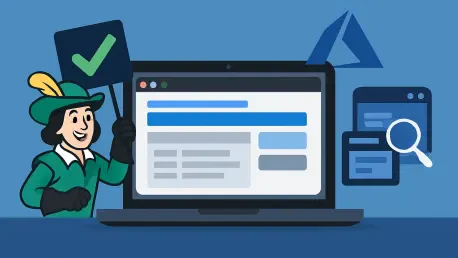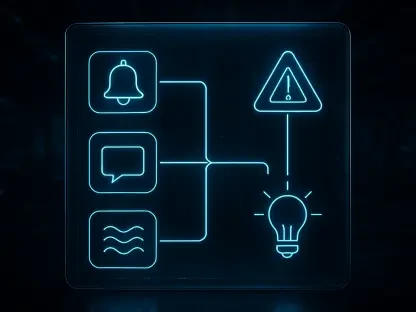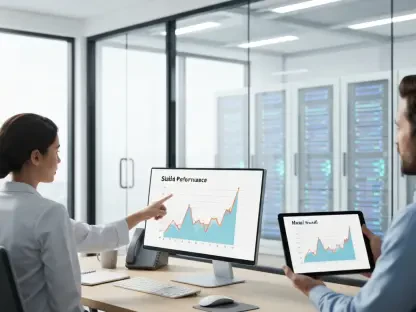In an era where web applications are central to business operations, ensuring their quality through reliable cross-browser testing has become a critical priority for development teams across industries. Modern applications must perform seamlessly across various platforms and browsers, making automated UI testing not just a luxury but a necessity. Playwright has risen as a standout tool for end-to-end automation, praised for its remarkable speed, adaptability, and native support for the latest browsers and frameworks. Meanwhile, Azure DevOps, Microsoft’s robust cloud-based CI/CD platform, offers the infrastructure needed to build scalable testing pipelines. Combining these two powerful tools can transform the way teams approach UI testing, enabling automation, efficiency, and precision. This guide aims to provide a comprehensive, step-by-step approach to integrating these technologies, ensuring automated test execution on every code push, leveraging self-hosted agents for full browser compatibility, generating detailed test reports, and scaling pipelines for parallel runs. By following these steps, teams can establish a seamless testing workflow that delivers consistent results.
1. Setting Up the Foundation in Azure DevOps
Creating a strong starting point is essential for integrating Playwright with Azure DevOps, and it begins with establishing the necessary organizational structure. Start by navigating to the Azure DevOps portal and signing in with a Microsoft account—if one isn’t available, setting up a new account is straightforward. Once logged in, create a new organization by selecting the appropriate option and assigning a unique name that reflects the project’s purpose. Within this organization, initiate a new project, such as naming it something descriptive like Playwright-Azure_Integration. This setup provides the foundational environment where repositories, pipelines, and agents will be managed. Ensuring that access to Azure DevOps is secured and prerequisites like a Microsoft account and basic knowledge of Node.js and npm are in place is vital before proceeding further. Visual Studio Code (VS Code) should also be installed locally to facilitate repository cloning and test development, setting the stage for a smooth integration process.
Equally important is initializing a Git repository to store and manage the test scripts and configurations. In Azure DevOps, navigate to Repos > Files and create a new repository if one doesn’t already exist. Copy the clone URL provided, as it will be used to connect the repository to a local development environment. Open VS Code, ensure the Azure Repos extension is installed for simplified commits and pushes, and use the Command Palette (Ctrl+Shift+P) to select “Git: Clone,” pasting the repository URL. Choose a local folder to house the test files, ensuring that the repository is successfully cloned. This step establishes a direct link between the local workspace and the cloud-based repository, allowing for seamless updates and version control. With the repository set up, the groundwork is laid for installing Playwright and beginning the automation journey within a structured and accessible environment.
2. Installing Playwright and Crafting Initial Tests
With the repository cloned locally, the next focus is on installing Playwright and verifying its functionality to ensure a robust testing setup. In the VS Code terminal, execute the command npm init playwright@latest to initialize a new Playwright project. During setup, select JavaScript as the programming language and decline GitHub Actions integration, as Azure DevOps will handle CI/CD tasks. Post-installation, confirm that key project artifacts like node_modules/, tests/, package.json, playwright.config.js, playwright-report/, and test-results/ are present in the directory. These components form the backbone of the testing framework, enabling script creation and execution. Verifying the installation locally before pushing changes ensures that any issues with dependencies or configurations are caught early, preventing pipeline disruptions later in the process.
Following installation, developing a sample test script is crucial to validate Playwright’s capabilities within the local environment. Inside the tests folder, create a file named sample.spec.js to house a simple UI automation script targeting a web application. By default, Playwright runs tests in headless mode, meaning the browser operates without a visible interface; however, appending --headed to the test command (e.g., npx playwright test --headed --project=chromium --workers=2) allows visibility of browser actions during execution for debugging purposes. Additionally, configure the reporting mechanism in playwright.config.js to include both HTML and JUnit reporters by adding the necessary entries. This ensures comprehensive test result documentation, which is invaluable for analysis. Once the test script and configurations are finalized, stage the changes in VS Code’s Source Control panel, commit with a clear message like “Initial Playwright Setup,” and push to the Azure DevOps repository, confirming the files appear under Repos > Files.
3. Configuring a Self-Hosted Agent for Enhanced Control
Running Playwright tests effectively requires real browsers, which often necessitates the use of a self-hosted agent over Microsoft-hosted options due to dependency and control advantages. Microsoft-hosted agents may lack the required browser binaries, leading to test failures, whereas self-hosted agents offer full customization and reduced queue delays. To set up such an agent, access Project Settings > Agent Pools > Default > New Agent in Azure DevOps, and select the appropriate operating system—Windows, Linux, or macOS. Download the agent zip file, extract it to a designated location (e.g., C:\agent), and navigate to this directory in Command Prompt to run config.cmd. Provide essential details like the DevOps organization URL (https://dev.azure.com/), a Personal Access Token (PAT) created under User Settings, and a unique agent name such as MyPlaywrightAgent. Start the agent with run.cmd and verify its “Online” status in Agent Pools, rerunning the command if it appears offline.
The significance of a self-hosted agent extends beyond mere browser compatibility, as it empowers teams to tailor the testing environment to specific project needs. This setup ensures that Playwright can access all necessary resources without the limitations often encountered in shared environments. Once the agent is operational, it becomes the designated runner for test pipelines, providing consistency and reliability. Teams benefit from faster feedback loops since there’s no dependency on external agent availability. Additionally, troubleshooting becomes more manageable, as direct access to the agent’s configuration allows for quick resolution of issues like missing dependencies. With the agent in place, the focus can shift to building a pipeline that leverages this controlled environment, ensuring that tests execute seamlessly across various browser configurations and deliver accurate results for analysis.
4. Building and Running a YAML Pipeline for Automation
Creating a YAML pipeline in Azure DevOps marks a pivotal step in automating Playwright tests, streamlining the execution process. Navigate to Pipelines > New Pipeline, select YAML as the configuration type, choose the relevant repository, and insert the predefined pipeline content to orchestrate the testing workflow. Save the pipeline configuration and initiate a run by clicking “Run Pipeline.” Monitor the execution logs closely to track key stages: dependency installation, browser setup, Playwright test runs, and the upload of HTML and JUnit reports. After completion, visit the Artifacts tab to download the playwright-report folder and open index.html for a detailed view of test outcomes. Additionally, inspect JUnit results in the Tests tab for structured insights. For faster execution, consider switching the test command from --headed to --headless (e.g., npx playwright test --project=chromium --workers=2), optimizing pipeline performance without sacrificing accuracy.
Automation is further enhanced by enabling continuous integration (CI) triggers to ensure tests run on every code change. Modify the YAML file to include a trigger for the main branch by adding the appropriate configuration. This setup guarantees that each push to the specified branch automatically initiates the Playwright pipeline, providing immediate feedback on UI modifications. Such automation is invaluable for catching regressions early and maintaining application quality throughout development cycles. Should issues arise during pipeline runs, troubleshooting steps like ensuring the self-hosted agent remains online by keeping run.cmd active, switching to a self-hosted agent if Microsoft-hosted options fail, or adding --with-deps to Playwright installation commands can resolve common hurdles. This structured approach to pipeline creation and execution forms the backbone of a reliable testing strategy, delivering consistent results with minimal manual intervention.
5. Reflecting on Achievements and Planning Future Enhancements
Looking back, the integration of Playwright with Azure DevOps proved to be a transformative step for automated UI testing, delivering tangible benefits like parallel test execution and rich reporting through HTML and JUnit formats. The use of a self-hosted agent provided unparalleled control over the testing environment, ensuring browser compatibility and reducing delays. Automatic test runs on every commit established a rapid feedback mechanism, enabling teams to detect and address UI regressions promptly. This robust pipeline supported cross-browser testing within a scalable framework, enhancing overall application quality. The detailed reports generated offered deep insights into test performance, guiding developers in refining their code and maintaining high standards across deployments.
Moving forward, several actionable steps emerged to build on this foundation. Expanding Playwright projects to cover additional browsers can further validate application behavior across diverse environments. Storing test artifacts in Azure Artifacts or external repositories ensures long-term accessibility and traceability of results. Integrating these testing pipelines with deployment workflows can create a comprehensive CI/CD process, bridging the gap between testing and production releases. These enhancements promise to elevate the automation strategy, ensuring that UI testing remains a cornerstone of development practices while adapting to evolving project needs and technological advancements.