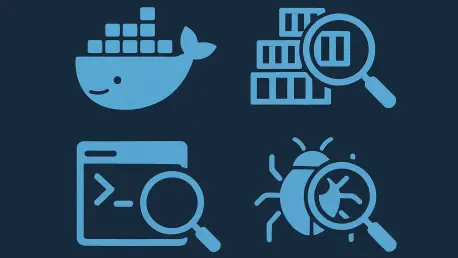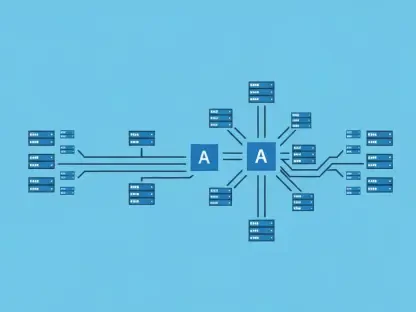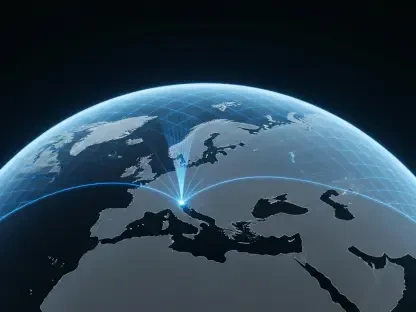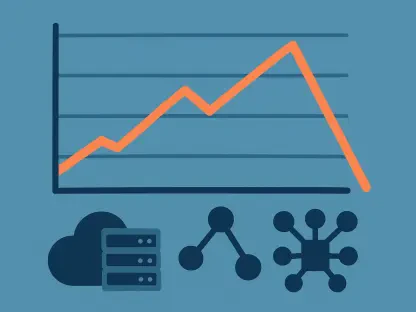Picture a scenario where a meticulously crafted Docker container, intended to streamline an application deployment, refuses to start, leaving developers staring at a blank terminal with no clear indication of the problem, which can be an incredibly frustrating experience for those venturing into containerization. Issues often hide behind the opaque walls of a container’s environment, making debugging a critical skill in modern software development, as containers have become a cornerstone of scalable and efficient application delivery.
The purpose of this FAQ guide is to demystify the process of troubleshooting Docker container issues by focusing on five indispensable commands. By exploring these tools, readers will gain actionable insights into identifying and resolving common container failures. This content is designed to equip both beginners and seasoned developers with the knowledge to peek inside containers, interpret errors, and maintain a clean development environment.
Expect to learn the specific scenarios where each command proves most effective, along with practical examples that illustrate their application. The scope covers foundational debugging techniques, ensuring a solid starting point for tackling even the most stubborn container challenges. Each section addresses a unique aspect of the debugging journey, paving the way for smoother container management.
Key Questions on Debugging Docker Containers
What Does ‘docker ps -a’ Reveal About Container Status?
Understanding the state of a container is often the first step in diagnosing issues. When a container fails to start or disappears from view, it can leave developers puzzled about its fate. The docker ps command, while useful, only lists actively running containers, which means stopped or failed ones remain hidden unless modified with a specific flag.
The command docker ps -a addresses this gap by displaying all containers, including those that have exited or stopped. Running this command might reveal a container named ‘my-broken-app’ with a status like ‘Exited (1) 8 seconds ago,’ indicating that the main process inside failed with an error code. This immediate insight confirms whether the container attempted to run and highlights potential issues like misconfigured port forwarding if the ‘PORTS’ column appears empty.
This command should be the initial go-to when a container seems unresponsive. It provides a quick snapshot of the container’s lifecycle, helping to narrow down whether the problem lies in startup failure or connectivity settings. Mastery of this tool lays the groundwork for deeper investigation into specific errors.
How Can ‘docker logs [container_id]’ Help Identify Errors?
Once a container’s failed status is confirmed, the next logical question is why it didn’t run as expected. Containers operate as isolated environments, often making it difficult to see error messages that would typically appear in a local setup. This is where capturing output becomes essential for diagnosis.
The docker logs [container_id] command retrieves the standard output and error streams from a container’s main process. By using the container ID or name obtained from docker ps -a, this command might display a message like ‘File not found,’ pointing to a simple typo or path error in the configuration. Such clarity transforms a vague failure into a solvable problem.
This tool is most effective when dealing with containers that have exited unexpectedly. It acts as a window into the internal workings of the container, revealing the root cause of crashes or misconfigurations. Regularly checking logs ensures that small issues are caught before they escalate into larger setbacks.
Why Use ‘docker exec -it [container_id] /bin/sh’ for Live Debugging?
Sometimes, a container runs successfully, but the application within it fails to behave as intended, such as returning a ‘500 Internal Server Error’ on a web request. In these cases, static logs might not provide enough context to pinpoint the issue. A more hands-on approach is required to explore the container’s environment in real time.
The command docker exec -it [container_id] /bin/sh allows developers to launch an interactive shell session inside a running container. Options like -it ensure an interactive terminal, while /bin/sh specifies the shell to use (alternatively, /bin/bash can be used if available). Once inside, commands like ls -l to list files, cat app.py to inspect code, or env to view environment variables can uncover discrepancies causing the application to malfunction.
This method shines when the container is operational, but the application is not. It offers a direct way to inspect files, check running processes with ps aux, and validate configurations dynamically. Leveraging this command can significantly reduce debugging time for runtime issues.
When Is ‘docker run -it –entrypoint /bin/sh [image_id]’ Necessary?
Certain container failures are so immediate that there’s no opportunity to use docker exec, and logs might not provide sufficient clues. This often happens with images where the entry command or script fails instantly due to a fundamental flaw. Traditional debugging methods fall short in such scenarios, necessitating a different tactic.
Using docker run -it --entrypoint /bin/sh [image_id] overrides the default CMD or ENTRYPOINT defined in the Dockerfile, starting a new container from the image with a shell instead. This drops the user directly into the container’s filesystem before the problematic command executes, allowing exploration with commands like ls -l to spot issues such as a filename case mismatch. It’s a powerful way to inspect the image’s state at the moment of creation.
This override technique is ideal for containers that fail too quickly to debug conventionally. It serves as a master key to access and analyze the image environment, often revealing subtle errors that other tools miss. Employing this command ensures no issue remains entirely out of reach.
How Does ‘docker system prune’ Maintain a Clean Environment?
After multiple debugging sessions, a development environment can become cluttered with stopped containers, unused images, and other remnants from failed builds. These artifacts, often called dangling images, can consume significant disk space, slowing down systems and complicating future work. Managing this clutter is vital for efficiency.
The docker system prune command offers a streamlined solution to clear out all unused containers, networks, and dangling images in one go. Unlike manual deletion with docker rm for containers or docker rmi for images, this command automates the cleanup process, reclaiming valuable space. It’s a safe way to tidy up without affecting active resources.
Running this command after completing a development or debugging cycle keeps the local setup organized. It prevents the accumulation of unnecessary data, ensuring that system resources are used optimally. Incorporating this practice into regular workflows fosters a more manageable and responsive Docker environment.
Summary of Key Debugging Strategies
This guide has unpacked five critical Docker commands that form the backbone of effective container debugging. From using docker ps -a to check container status, to diving into error details with docker logs, and exploring live environments via docker exec, each tool addresses a distinct facet of troubleshooting. Additionally, the override capability of docker run --entrypoint and the cleanup power of docker system prune round out a comprehensive toolkit for maintaining container health.
The main takeaway is that a systematic approach—starting with status checks, moving to log analysis, and progressing to interactive exploration—can resolve most container issues efficiently. These commands empower developers to transform mysterious failures into actionable fixes. For those seeking deeper knowledge, exploring Docker’s official documentation or community forums can provide advanced techniques and nuanced use cases.
Final Thoughts on Container Troubleshooting
Reflecting on the journey through Docker debugging, it becomes evident that mastering a handful of commands unlocks a world of problem-solving potential. Each step taken to inspect and resolve container issues builds confidence in handling complex deployment challenges. The process underscores the value of persistence and methodical investigation in overcoming technical hurdles.
Looking ahead, consider integrating these debugging practices into routine development workflows to preempt issues before they disrupt projects. Experimenting with these commands in non-critical environments could further refine skills and prepare for real-world scenarios. Taking proactive steps to understand container behavior will undoubtedly enhance efficiency and reliability in future endeavors.