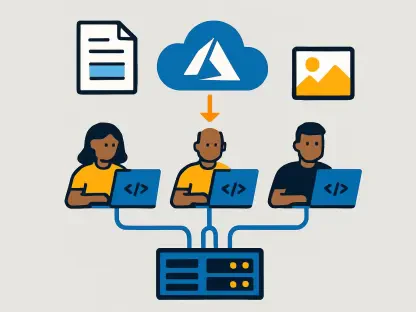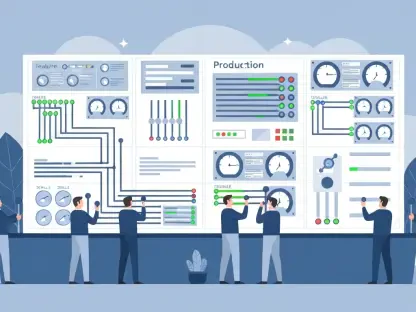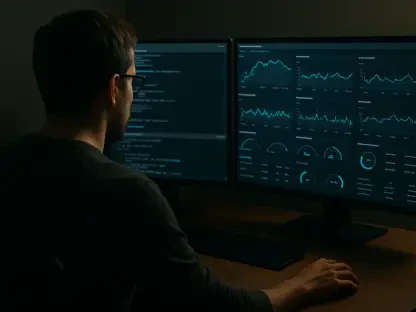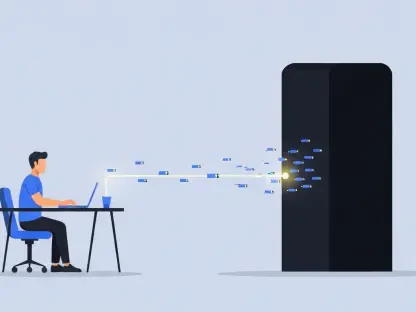In the rapidly evolving world of software development, consistent and structured code formatting has become a cornerstone for efficient and effective programming. Our distinguished guest, Vijay Raina, is a renowned authority on enterprise SaaS technology and software design and architecture. In this insightful interview, Vijay shares his knowledge and perspectives on some of the leading tools for code formatting, namely Prettier, Biome, and ESLint.
Why is uniform code formatting important for developers?
Uniform code formatting is crucial because it not only makes code more readable but also minimizes misunderstandings and disputes during code reviews. With everyone on the same page regarding how the code should look, the team can focus on the actual logic and functionality, which accelerates development and enhances collaboration.
Can you explain what makes Prettier an “opinionated” code formatter?
Prettier is termed “opinionated” because it dictates a consistent coding style, which can’t be extensively altered by users. This means it enforces specific formatting decisions, often limiting user customization. An example of this limitation is with the Stroustrup bracket style. Prettier doesn’t allow bending its rules to accommodate such specific stylistic choices, which can be a drawback for developers seeking more flexibility.
What are the benefits of using Prettier for code formatting?
One of Prettier’s biggest advantages is its zero-configuration setup, which makes it incredibly user-friendly, especially for small teams or projects needing a quick start. It’s widely recognized and integrated into many default templates, ensuring instant familiarity and ease of adoption across various programming environments.
What are some disadvantages of Prettier?
Despite its simplicity, Prettier doesn’t handle code validation, obliging developers to rely on ESLint for error detection. This can create conflicts, especially if ESLint’s and Prettier’s guidelines don’t align, which requires additional conflict resolution through plugins, complicating an otherwise straightforward setup.
How can you configure and verify Prettier in a project?
Setting up Prettier involves installing it via npm and configuring the .prettierrc file to set any available parameters. You can also create a .prettierignore file to specify files to be excluded from formatting. To verify its successful installation and operation, you can run a specific command designed to check Prettier’s functioning within your project.
What are the key features and benefits of Biome?
Biome offers more flexibility than Prettier, thanks to its integrated linter, which suggests improvements for potential errors beyond formatting. It stands out due to its fast processing speed and configuration options, such as automatic import ordering. Additionally, it’s easy to switch from Prettier or ESLint, catering well to those looking for a less rigid yet efficient styling tool.
What are some disadvantages of using Biome?
Biome’s current limitations include a lack of support for a variety of file formats and frameworks, and an immature plugin system still in beta. It also primarily relies on a JSON configuration, which can be restrictive for projects needing varied rule applications and shared configurations.
Can you describe the installation and configuration process for Biome?
You begin Biome’s setup by installing it through a designated command, followed by generating a default configuration file, biome.json. This file can then be customized to fit any specific formatting needs your project might have. To ensure Biome’s proper integration, you’ll want to validate your setup with another simple command.
How does ESLint primarily function differently from Prettier and Biome?
ESLint is chiefly a linter rather than a formatter, though it does offer autofixes for certain rules. Its primary aim is to enhance code quality by catching bugs and enforcing consistent code style. Distinctly, it provides a more extensive plugin support system than both Prettier and Biome, enabling intricate customizations and a broader array of formatting possibilities.
What are the main advantages of ESLint for teams focused on reducing bugs and ensuring code quality?
ESLint excels in providing comprehensive error-checking capabilities. It is supported by a large number of plugins and a vast community, making it highly customizable. Large teams, in particular, benefit from its integration capabilities, allowing them to implement and maintain high coding standards effectively throughout their development lifecycle.
What challenges might developers face when setting up and using ESLint?
One of the main challenges with ESLint is its complex configuration process, which can be daunting due to its multiple configuration standards. Setting it up from scratch can become a time-consuming task, potentially hindering the development process, especially for those unfamiliar with its extensive setup requirements.
How can you configure ESLint to provide validation and formatting support for various formats and frameworks?
Configuring ESLint involves installing it alongside a configuration preset that supports your required formats and frameworks. By making use of preset packages like @antfu/eslint-config, you can efficiently set up ESLint to handle JavaScript, TypeScript, and even CSS, among others, while maintaining minimal setup and configuration effort.
What steps can be taken to enable autoformatting in code editors like VSCode and IntelliJ?
To enable autoformatting, you need to install the relevant formatter plugin, whether it’s Prettier, Biome, or ESLint, for your editor. In settings, specify your preferred formatter for automatic formatting actions upon saving files. Both VSCode and IntelliJ offer straightforward ways to configure this through their settings menus or configuration files.
How would you decide which of Prettier, Biome, or ESLint is the best tool for a particular project or team?
Choosing the right tool depends on the project’s specific needs. If you require straightforward formatting with minimal setup, Prettier is ideal. For those needing slightly more control and a basic linter, Biome is a great choice. However, if your team faces complex projects needing extensive code validation and customization, ESLint would be optimal.
Why is it important not to select several formatters at the same time in a development environment?
Using multiple formatters simultaneously can cause conflicting rules and discrepancies, leading to formatting wars where tools constantly override each other’s changes. This results in unnecessary complexities and inefficiencies in the development process, which is why selecting one reliable formatter is advised.
Do you have any advice for our readers?
Stay open to experimenting with different tools, but stay mindful of your team’s specific needs and workflow. Consistency is key, so choose a tool that complements your team’s style and project requirements, ensuring a smoother and more efficient development process.