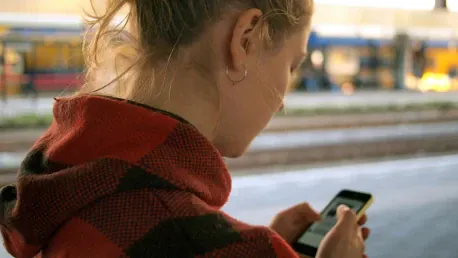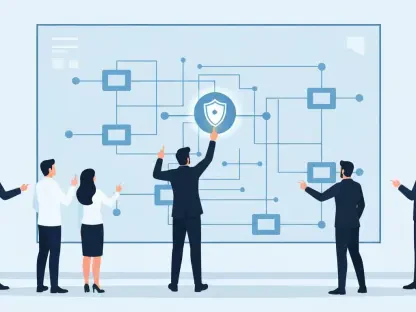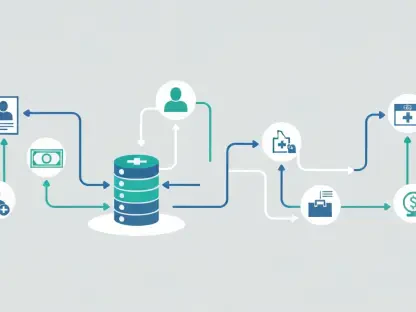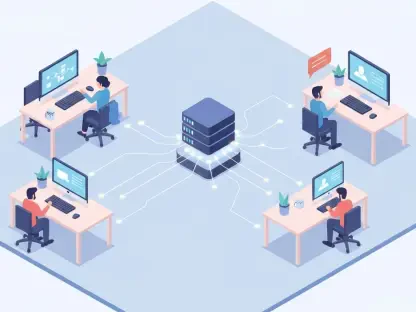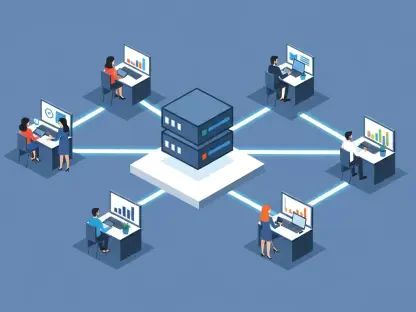In a world increasingly driven by subscription models, it’s easy to lose track of the services you are paying for. Monthly charges for streaming services, app subscriptions, and other recurring costs can quickly add up, eating into your budget without you even realizing it. Whether you’re paying for Netflix, Spotify, Disney Plus, or a mobile protection service like AppleCare, monitoring these subscriptions is crucial to ensuring you aren’t paying for what you don’t need. While a new Federal Trade Commission rule aims to simplify the process of canceling unwanted subscriptions, it won’t take effect immediately. Now is an opportune time to get a handle on your various subscriptions. By understanding how to find and cancel these services on your iPhone or Android devices, you can start saving money today.
Subscription services can provide convenience, but they can also become a burden if left unchecked. Analyzing your active subscriptions on your mobile device will help you decide what is essential and what you can do without. Not only is it simple to track these subscriptions, but canceling the ones you no longer use can significantly improve your financial well-being. This guide will walk you through identifying and canceling unnecessary app subscriptions on both iPhone and Android devices, allowing you to take charge of your finances. If you’re looking for additional tips to save money, be sure to explore other cost-saving methods like consolidating your streaming services.
Find and Cancel Your Subscriptions on Your iPhone
You can easily locate all your subscription services through the Settings app on your iPhone, simplifying the task of managing your finances. Launch the Settings application and tap on your name at the top. This will open a page where you can manage various aspects of your Apple account. Select the ‘Subscriptions’ option from this menu to see a comprehensive list of both active and inactive subscriptions you have signed up for through the App Store. This centralized location makes it simple to review all your ongoing services without searching through individual apps or email confirmations.
In the ‘Subscriptions’ section, you will see details about each service, including the app or service name, a brief description, the next billing date, and the cost. Under the ‘Active’ section, you’ll find all the subscriptions you’re currently paying for. To cancel one of these subscriptions, simply tap on the subscription in question. You will be taken to a detailed page where you can view more information and a red ‘Cancel Subscription’ button at the bottom. Tap this button and then hit ‘Confirm’ in the pop-up window to cancel the service. You’re generally allowed to continue using the service until the end of your current billing cycle, but be sure to read the fine print for any exceptions.
The App Store also allows you to manage subscriptions directly. Navigate to the App Store app on your iPhone, tap on your profile icon in the upper right corner, and select ‘Subscriptions’. The process for canceling a subscription here mirrors the steps in the Settings application, giving you multiple pathways for managing your subscriptions. Once a subscription is canceled, it will still appear in the ‘Active’ section but will display an expiration date in red text, indicating the service will discontinue at the end of your billing period. Remember to periodically review these sections to ensure you’re only paying for what you actively use.
Find and Cancel Your Subscriptions on Your Android
In today’s subscription-driven world, it’s easy to overlook the services you’re being charged for each month. Streaming platforms, app subscriptions, and other recurring fees can quickly accumulate, silently draining your budget. Whether it’s Netflix, Spotify, Disney Plus, or a mobile protection plan like AppleCare, keeping tabs on your subscriptions is essential to avoid paying for services you don’t need. Although new Federal Trade Commission regulations will soon simplify canceling unwanted subscriptions, they aren’t in effect yet. Now is an ideal moment to reassess your subscriptions. Learning how to locate and cancel these services on your iPhone or Android can immediately help you save money.
While subscription services offer convenience, they can turn into financial burdens if unchecked. Reviewing your active subscriptions on your mobile device enables you to determine what’s necessary and what can be cut. Tracking and canceling unused services is straightforward and can greatly boost your financial health. This guide will show you how to identify and terminate unnecessary app subscriptions on both iPhone and Android devices, empowering you to manage your finances better. For additional savings, explore more cost-saving strategies such as consolidating your streaming services.
You can easily locate your subscription services on your Android device through the Google Play Store. Open the Play Store app and tap on the menu icon (three horizontal lines) in the upper left corner. From the menu, select ‘Subscriptions’ to see a list of all the services you’ve subscribed to using your Google account. This list will display active and inactive subscriptions, making it easy to review what you are currently paying for.
To cancel a subscription, select the one you want to cancel from the list. You will be directed to a page with details about the subscription, including the name of the service, the next billing date, and the cost. You’ll also find a ‘Cancel Subscription’ button prominently displayed. Tap this button and follow the prompts to confirm your cancellation. As with iPhone subscriptions, you will typically retain access to the service until the end of the current billing period.
Periodically reviewing your subscription list on your Android device ensures that you’re only paying for services you need and use. Canceling subscriptions can often be done with just a few taps, making it a straightforward process to manage your recurring expenses. By keeping a close eye on your subscriptions, you can avoid unnecessary costs and improve your overall financial health.