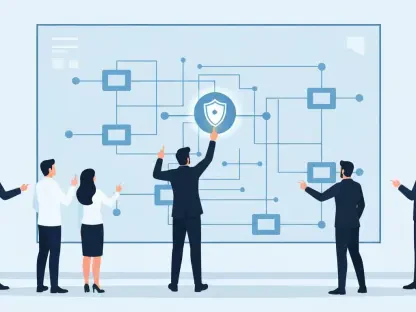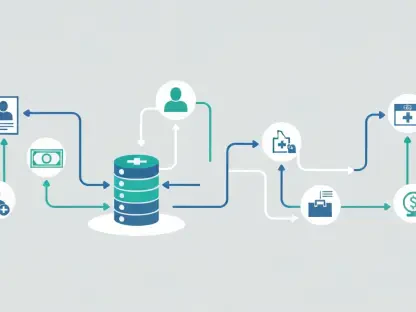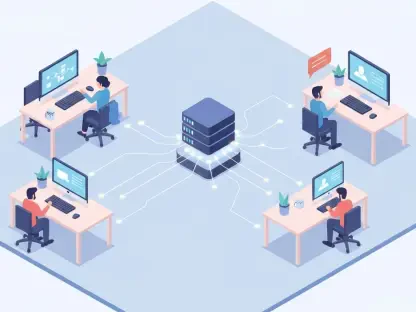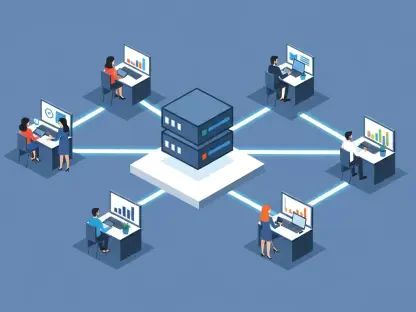The recent crisis caused by the CrowdStrike update has posed significant challenges for IT departments worldwide, illustrating the vulnerabilities of our interconnected digital systems. Microsoft has responded to this crisis by releasing an official Recovery Tool. This tool is designed to help developers and system administrators quickly and efficiently recover computers affected by the faulty CrowdStrike update, which led to widespread occurrences of the Blue Screen of Death (BSoD). This article provides a detailed, step-by-step guide on how to utilize Microsoft’s new tool to resolve this critical issue.
1. Verify Prerequisites
Before attempting to use the Microsoft Recovery Tool, it is crucial to ensure that you have verified all necessary prerequisites. First and foremost, make sure you have at least 8GB of open storage space on the machine that will be used to create the recovery USB drive. Lacking sufficient storage space can result in an incomplete or faulty recovery tool, which would not solve the problem. Checking for administrator permissions is the next step, as admin rights are essential to run the tool and make any required system changes.Additionally, if the affected computers use BitLocker encryption, you must obtain a BitLocker recovery code. This step is vital because without the BitLocker recovery key, the encrypted data will remain inaccessible, thwarting the recovery efforts. Finally, secure a USB boot drive that has at least 1GB of capacity. This USB drive will be used to load and execute the Recovery Tool on the affected computers. Ensuring these prerequisites are met prepares you for the next crucial steps in the recovery process.
2. Prepare the USB Drive
Once the prerequisites are verified, the next step is to prepare the USB drive. Start by downloading the Microsoft Recovery Tool from the official Microsoft website. This tool is specifically designed to address the issues caused by the CrowdStrike update, and following the provided guidelines for download and installation is essential for creating an effective recovery tool.After successfully downloading the Recovery Tool, the next step involves formatting and preparing the USB drive. Follow the given instructions carefully to format the USB drive adequately, ensuring it is ready for use. Formatting is critical as it readies the USB drive for the software, preventing any previous data on the drive from interfering with the recovery process. Once the USB drive is formatted, transfer the downloaded Recovery Tool onto it. This step is crucial as it converts the USB drive into a bootable recovery device capable of resolving the issues caused by the CrowdStrike update.
3. Enter Safe Mode
With the USB drive prepared, the next step is to enter Safe Mode on the affected computer. Safe Mode is a diagnostic mode of a computer operating system, which loads only the essential drivers and services required to run the system. Restart the computer and follow the specific instructions to access Safe Mode. These instructions may vary depending on your system configuration, but generally involve pressing a particular key or combination of keys (such as F8 or Shift + Restart) during the computer’s boot process.Entering Safe Mode is a crucial step because it allows the computer to boot with minimal resources, making it easier to troubleshoot and resolve the issue. Safe Mode provides a controlled environment where the faulty update’s effects are minimized, and the Recovery Tool can be executed effectively. By operating in Safe Mode, you can ensure that the Recovery Tool runs smoothly and fixes the problem without other background processes interfering.
4. Utilize the Recovery Tool
With the affected computer in Safe Mode and the USB drive prepared, the next step is to utilize the Recovery Tool. Insert the USB drive into a USB port on the affected machine. Navigate to the USB drive in the file explorer and run the executable Recovery Tool file. Follow the on-screen instructions to initiate the recovery process. The intuitive interface of the Recovery Tool guides users through each step, making the recovery process straightforward even for those who may not be highly technical.During the recovery process, the tool will automatically detect and fix the issues caused by the CrowdStrike update. This tool provides automatic patches and corrections, ensuring that the system is returned to a stable state. Be patient, as this process may take some time depending on the extent of the issues and the specifications of the affected machine. Ensuring that you follow all instructions accurately will increase the likelihood of a successful recovery.
5. Restart and Confirm
The latest crisis triggered by the CrowdStrike update has presented substantial challenges for IT departments globally, underscoring the vulnerabilities inherent in our interconnected digital ecosystems. In response, Microsoft has rolled out an official Recovery Tool to address the situation. This recovery tool is specifically crafted to assist developers and system administrators in swiftly and efficiently restoring computers impacted by the defective CrowdStrike update, which has caused numerous instances of the dreaded Blue Screen of Death (BSoD).The update’s malfunction has had a ripple effect across various sectors, causing system downtimes and operational disruptions. Recognizing the urgency, Microsoft’s new tool aims not merely to fix the error but to minimize downtime and mitigate further risks. This article lays out a comprehensive, step-by-step guide on how to use Microsoft’s Recovery Tool to resolve this critical issue effectively. By following these guidelines, IT professionals can bring affected systems back to a stable state and ensure continuity in their digital operations.