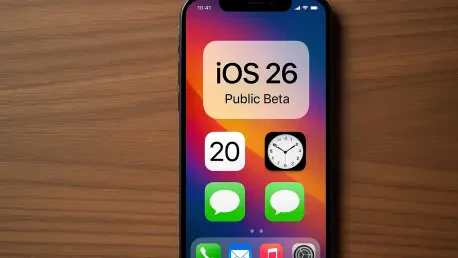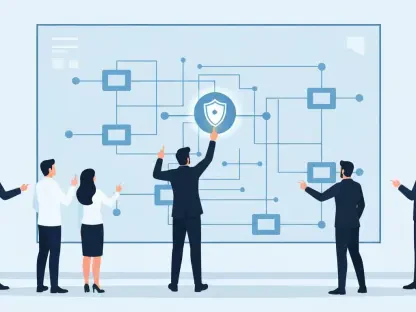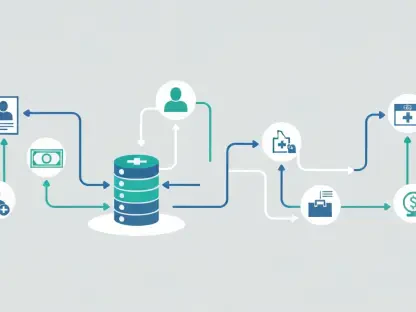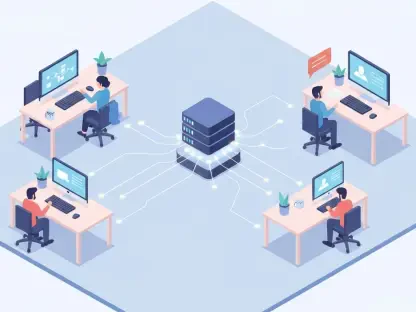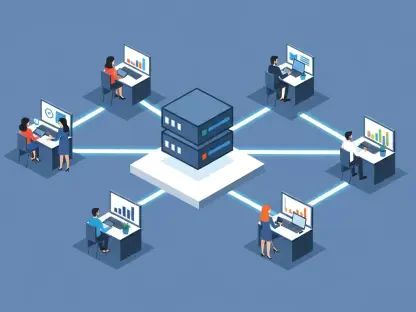As Apple continues to push the technological envelope, it brings fresh innovations to eager users, and the recent rollout of the iOS 26 public beta underscores this commitment. This update follows the limited developer-hosted testing phase, extending the pool to include the general public who are keen to experience the latest features. Installation of this new beta software involves a process that, while simple, requires preparedness and consideration. This article outlines a comprehensive guide for users, detailing prerequisites, considerations, and the step-by-step installation of iOS 26 public beta.
1. Device Compatibility and User Considerations
Understanding device compatibility is crucial for users before proceeding with the installation of iOS 26 public beta. The update is compatible with the iPhone 11 series and newer models, effectively providing support from iPhone 16e to the iPhone SE (2nd generation and later). Identifying whether one’s device supports the latest software ensures a seamless experience and prevents unnecessary software malfunctions. It’s vital to double-check the list of supported devices to avoid complications or unexpected performance issues.
Prospective users should carefully weigh the decision to install the beta version. Apple advises against installing beta versions on primary devices due to the potential for instability, as betas are inevitably fraught with bugs and other technical glitches that could hinder daily functionality. Therefore, it would be prudent for users to consider using a secondary device if available, minimizing any risk of losing critical functionality on their main phone. While installing beta software offers exciting access to new features, users should remain cautious and fully aware of the possible pitfalls associated with early software adoption.
2. Backup Preparation for Beta Installation
Before delving into the installation process, backing up the device is a non-negotiable step in ensuring the safety of personal data. Creating an archival backup is essential, as it allows users to revert to the earlier stable iOS version if the beta causes any issues. This backup process requires a physical connection to a Mac using the standard cable supplied with the iPhone. Users must enable the connection by affirming the accessory through Apple’s secure pairing protocol, ensuring the device is fully backed up in a trustworthy environment.
The backup should be conducted using Finder, where users navigate to their device’s settings, opting to either encrypt the backup for added security or proceed without encryption. Selecting to back up all data on the device to the Mac provides a comprehensive safeguard, capturing an entire snapshot of the device’s current state. Importantly, this backup remains untouched by future manual or automatic backups, ensuring a reliable point of restoration if needed. This precautionary step not only secures personal information but also allows peace of mind when testing out potentially unstable beta software.
3. Step-by-Step Installation Process
Upon establishing that the device supports iOS 26 and after securing an archival backup, the installation process is fairly straightforward. Users should start by signing up for Apple’s Beta Software Program using their Apple ID credentials. This enrollment opens the door to downloading the latest public beta from Apple’s systems. Taking the time to register ensures the device is enrolled correctly, enabling access to necessary beta options during the installation phase.
Users then proceed to their device’s Settings, accessing Software Update under the General tab. Here, users will find an option for Beta Updates. In cases where it does not immediately appear, adjusting settings under the Automatic Updates menu may prompt the necessary option to surface. Selecting iOS 26 Public Beta and confirming the choice prompts the device to check for updates with Apple’s server. Once identified, users can simply download and install the update following on-screen instructions, entering a brief waiting phase as the installation completes. This entire process is designed to be user-friendly, ensuring that tech novices and enthusiasts alike can seamlessly access the beta version and explore new functionalities.
4. Key Features of iOS 26
The allure of iOS 26 stems from its innovative design and robust feature set, promising enhanced user experiences across varied applications. Central to this update is the introduction of Liquid Glass, a visually stunning system-wide redesign. This translucent material provides a dynamic visual interaction, responding to user input through refractive and reflective properties. It graces various interfaces, from Lock and Home Screens to app icons and toolbars, offering a uniform aesthetic that elevates iOS to new levels of elegance and interactivity.
Additionally, iOS 26 enhances Apple’s Intelligence features, revolutionizing cross-language communication with Live Translation in key apps, feasible entirely offline to preserve privacy. Smart Shortcuts further streamline user interactions with applications, promoting seamless automation tailored to daily routines. Communication apps also receive pivotal upgrades, such as the revamped Phone app with robust features like Call Screening and Hold Assist, complementing user needs for organization and efficiency. The Messages app broadens its functionality with custom backgrounds and integrated Apple Cash transfers, refining user interaction in personal and professional contexts.
5. Benefits and Future Considerations
As Apple strives to advance the boundaries of technology, it continues to offer groundbreaking innovations to its enthusiastic user base. The latest iOS 26 public beta release is a testament to this ongoing commitment. Initially available only to a select group of developers during the early testing phase, this update is now accessible to the general public, many of whom are eager to explore and utilize the new features introduced. The process of downloading and installing this intriguing beta software, while straightforward, demands a certain level of preparedness and careful consideration from users to ensure a smooth experience. In light of this, Apple’s comprehensive guide serves as an invaluable resource, offering pertinent information on the necessary prerequisites, potential considerations users should be aware of, and a detailed step-by-step breakdown of how to successfully set up the iOS 26 public beta on their compatible devices. By understanding these aspects, users can fully embrace the latest enhancements Apple offers.