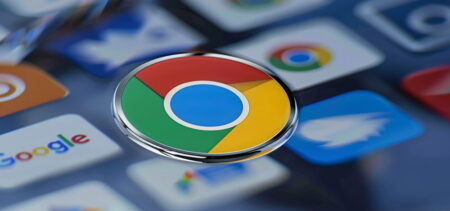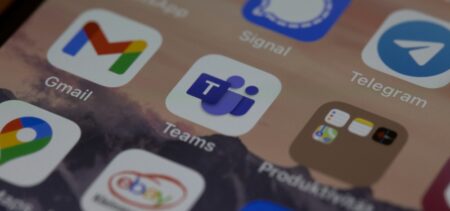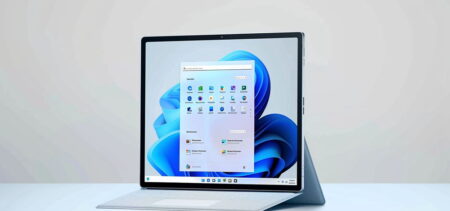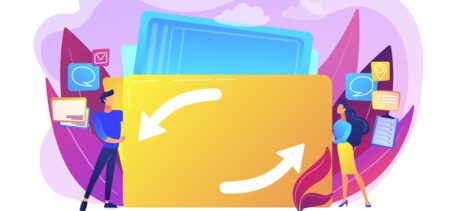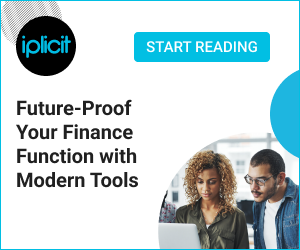Microsoft introduced new services for Office 365 – Researcher and Editor for Word, Outlook Focused Inbox for desktop, and Zoom for PowerPoint. Each new feature is basically an additional infusion of Microsoft’s machine learning into Office 365. Designed to make users more efficient, the new features focus on improving writing in Word, give PowerPoint presentations a Prezi-like vibe, and prioritize the important emails in Outlook.
The new Office 365 features are available only for the subscribers.
Word
There are two new features for Word – Researcher, and Editor. As the name suggests, Researcher is primarily designed for research papers. The feature helps you find and incorporate sources right within your Word document. Using a side panel next to your document, you can research your desired topic, and with just one click you can add properly formatted citations. Using Bing’s Knowledge Graph, Researcher pulls appropriate, structured, and safe content from the web.
“We’ll continue expanding Researcher’s body of reference materials to also include sources like national science and health centers, well-known encyclopedias, history databases and more,” said Kirk Koenigsbauer, corporate vice president for the Office team. “We’ll also soon bring Researcher to mobile devices so you can start creating a quick outline for that term paper no matter where you are or what device you’re using.”
Now that the resources are in place, all you need is great (well, at least correct) content. The new Editor function will assist you with the finishing touches. Because it’s a cloud-based service, it will only get better with time. At first it will expand the current spelling and grammar tools with the why factor – explaining why some words and phrases may not be correct. The visual proofing cues will overhaul Word’s existing ones – spelling (red squiggle), grammar (blue double underline) or writing style (gold dotted line). Editor will basically teach you, while it’s correcting your content.
Editor will start with writing style suggestions to improve clarity, and expand over time.
PowerPoint
A few years ago, when Prezi was more of a contender for PowerPoint in the battle of the presentation tools, there was one thing missing from Microsoft’s software: a simple zoom option. If you preferred more entertaining transitions for the content of a slide, then sometimes you ended up choosing Prezi instead of PowerPoint. With little effort, the visual flow of you presentation became more like a journey, rather than fragmented slides with information on them.
After introducing an easy way for anyone to polish slides and captivate motion with Designer and Morph, PowerPoint introduced the zoom feature. Presentations don’t have to be linear anymore, they can be whatever you want them to be. In some cases you may need to present further information about a sub-point on one of your slides. Cramming up the details in one slide might not be the best option. The only viable option is to create a new slide, but transitioning to it as you would to a main chapter of your presentation might confuse the audience structure-wise. This is where the Zoom feature proves its usefulness – by giving you the option to insert a smooth in-and-out navigation on any slide or section, without exiting the slide show or interruption the flow. This way, your presentation structure doesn’t become confusing, and the transitions become more captivating for the audience.
“Office Insiders using PowerPoint 2016 on Windows desktops can now incorporate Zoom in three easy ways to build summary slides, depending on the depth of content and your use of sections,” said Kirk Koenigsbauer in a blog post. “For example, a Summary Zoom for a presentation that has dedicated sections, or a Slide Zoom for a deck that has a few slides,” he added.
Outlook
Office 365’s Outlook got two updates this month – Focused Inbox and @mentions. It turns out that customers enjoy using Focused Inbox in Outlook (so far on iOS and Android), that’s why Microsoft is rolling it out on Windows, Mac and Outlook on the web. The Focused option separates your inbox in two categories – well, actually tabs: Focused, and Other. The most important emails will be included in the Focused tab, while the rest is kept in the Others tab. Think of it as a better Priority inbox.
Your habits help Outlook adapt and improve your experience. For example when you move an email between the tabs, Outlook will memorize your behavior and place future similar emails in the same tab as you did.
The other Outlook feature introduced today is @mentions, for Windows and Mac for Office 365 subscribers. The @mention makes it easy for you to identify what emails (or parts of emails) are addressed to you specifically. By typing the @ symbol in the body of an email and the of the required person next to it (@name), the name will automatically be highlighted in the email, and the email address will be added to the To: line. The flagged emails will appear in your inbox with a blue highlight, and the @ symbol above the time when the email was received. Your name will be highlighted in blue within the emails where you were highlighted.
It’s easy to scan for emails you’re mentioned in with the @ symbol in the message list and an inbox filter.
Overall, the new features unveiled by Microsoft should get users excited, because they bring much needed upgrades and additions to some of the most used tools.